30.2. ngFor¶
In the Angular lesson 1 exercises, you modified
a movie-list component to display a series of titles. The final code
within movie-list.component.html probably looked something like:
1 2 3 4 5 6 7 8 9 | <div class='movies'>
<h3>Movies to Watch</h3>
<ol>
<li>{{movies[0]}}</li>
<li>{{movies[1]}}</li>
<li>{{movies[2]}}</li>
<li>{{movies[3]}}</li>
</ol>
</div>
|
movies[0] - movies[3] reference an array assigned within the
movie-list.component.ts file.
To change the number of movie titles displayed in the ordered list, we could
manually add or remove li tags, or we could use the structural directive
ngFor to iterate through the movie options.
30.2.1. ngFor Syntax¶
The example below shows the basic approach for using ngFor to iterate
through the contents of an array. For a more detailed guide to using ngFor
and all of its variations, refer to the following resources:
Just like a for loop in JavaScript requires a specific syntax in order to
operate, loops in Angular must follow a set of rules. Let's explore these rules
by adding ngFor to our movie list code.
1 2 3 4 5 6 | <div class='movies'>
<h3>Movies to Watch</h3>
<ol>
<li *ngFor = "let movie of movies">{{movie}}</li>
</ol>
</div>
|
Some items to note:
Structural directives all begin with the
*symbol.The string
"let movie of movies"provides the instructions for running the loop.The
letkeyword declares themovievariable.of moviessetsmovieequal to the first element of themoviesarray. Each iteration of the loop setsmovieequal to the next title in the array.
The
*ngForstatement is placed INSIDE the<li>tag.{{movie}}is the placeholder for the current value ofmovie.
By placing the *ngFor statement inside the tag, the loop generates
multiple <li></li> elements. Each iteration adds a new list item to the
HTML code, one for each title in the movies array.
Warning
The *ngFor statement generates a new HTML tag for each item in the
array. Be careful where you put the statement! If we had added
*ngFor = "let movie of movies" to the <h3> tag, then the Movies
To Watch title would have been repeated multiple times.
In general, the syntax for *ngFor is:
*ngFor = "let variableName of arrayName"
Where variableName is the loop variable, and arrayName represents the
array to iterate through.
Note
*ngFor only operates over the contents of an array. If we want to
iterate over the characters in a string, we must first convert it into an
array.
There is a technique for iterating over the key/value pairs of an object, but that is a more advanced topic. We will not discuss that method here.
30.2.2. Try It¶
From the lesson2 folder in VSCode, open the
examples/ngfor-practice/src/app/chores folders and select the
chores.component.html file.
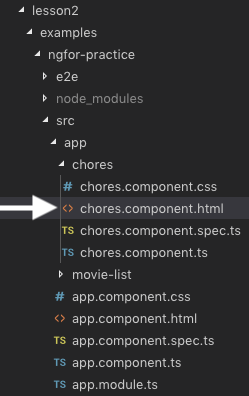
The starter code should match this:
1 2 3 4 5 6 7 8 9 | <div class='chores'>
<h3>Chores To Do Today</h3>
<ul>
<li>{{chores[0]}}</li>
<li>{{chores[1]}}</li>
<li>{{chores[2]}}</li>
</ul>
<hr>
</div>
|
In the VSCode terminal window, navigate to the ngfor-practice folder.
$ pwd
angular-lc101-projects/lesson2
$ ls
examples exercises
$ cd examples
$ ls
input-practice ngfor-practice ngif-practice
$ cd ngfor-practice
Once you are in the folder, enter npm install in the terminal. This will
add all of the Angular modules needed to run the project.
Enter ng serve to launch the project, then:
Modify
chores.component.htmlwith*ngForto loop over thechoresarray:Replace line 4 with
<li *ngFor = "let chore of chores">{{chore}}</li>.Delete lines 5 and 6.
Save your changes.
Reload the web page to verify that all the chores are displayed.
Open
chores.component.ts. Add "Clean bathroom" to thechoresarray, then save. Reload the web page to make sure the new chore appears. Your output should look like this: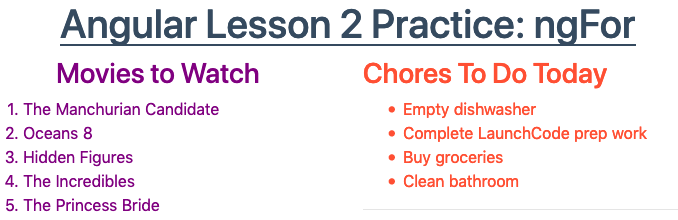
Remove two chores from the array. Reload the web page to make sure these items disappear from the list.
Return to
chores.component.html. Use*ngForwithin the<div>tag to loop over thetodoTitlesarray:Replace line 1 with
<div class='chores' *ngFor = "let title of todoTitles">.Replace "Chores To Do Today" in line 2 with a placeholder for
title.Save your changes, then reload the page. Properly done, your page should look something like:
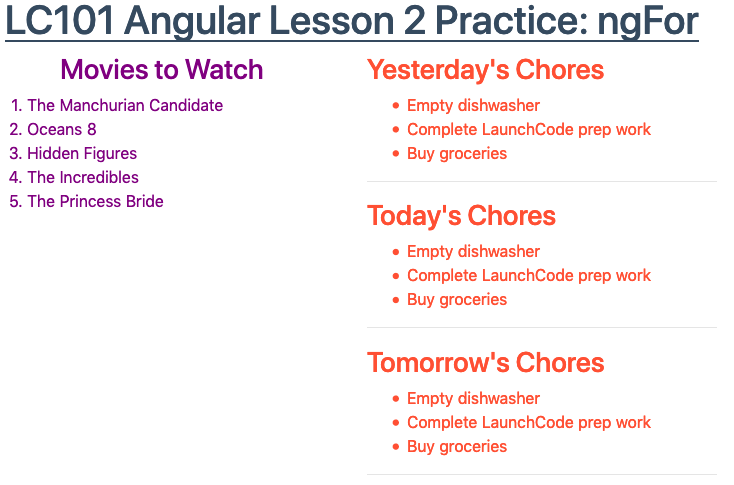
Return to
chores.component.ts. Add an item to thetodoTitlesarray, then save. Check to make sure another list appears on the web page. Next, remove two items from thetodoTitlesarray. Save and make sure the page reflects the changes.
30.2.2.1. What If¶
What if you placed the
*ngForstatement inside the<h3>tag instead of the<div>tag? Try it and see what happens!What if you placed the statement inside the
<ul>tag instead? Try it!
30.2.2.2. Bonus What If¶
What if we want to have different chores listed for Yesterday, Today, and Tomorrow?
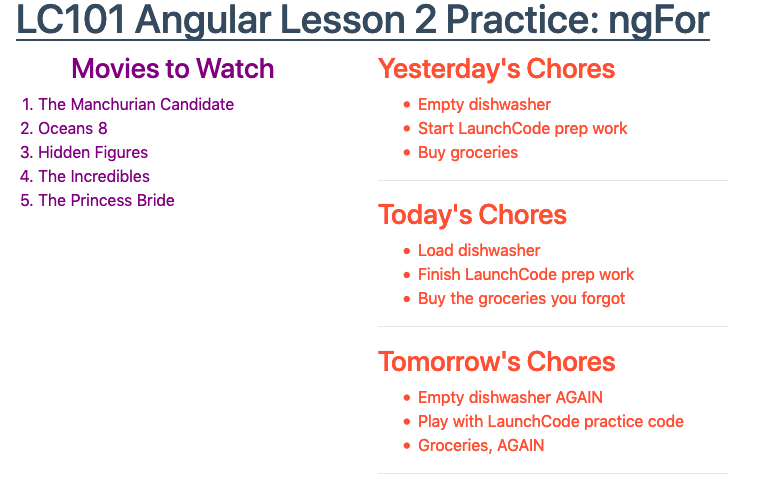
Accomplishing this task is OPTIONAL, but it boosts your skill level and makes your page look better.
In the
chores.component.tsfile, replace thechoresandtodoTitlesarrays with the following array of objects:1 2 3 4 5
chores = [ {title: "Yesterday's Chores", tasks: ['Empty dishwasher', 'Start LaunchCode prep work', 'Buy groceries']}, {title: "Today's Chores", tasks: ['Load dishwasher', 'Finish LaunchCode prep work', 'Buy the groceries you forgot']}, {title: "Tomorrow's Chores", tasks: ['Empty dishwasher AGAIN', 'Play with LaunchCode practice code', 'Groceries AGAIN']}, ]
Update line 1 in
chores.component.htmlto access each object in thechoresarray:<div class='chores' *ngFor = 'let list of chores'>Each iteration,
listwill be assigned a new object withtitleandtasksproperties.
Update the placeholder in line 2 to access the
titleproperty oflist.Update line 4 to loop over the
tasksarray:<li *ngFor = 'let chore of list.tasks'>.
30.2.3. Check Your Understanding¶
The following questions refer to this code sample:
1 2 3 4 5 6 | <div>
<h3>My Pets</h3>
<ul>
<li>{{pet}}</li>
</ul>
</div>
|
Assume that we have defined a pets array that contains 4 animals.
Question
Adding *ngFor = 'let pet of pets' to the <li> tag produces:
4 headings
4 unordered lists
4 list items
4 headings each with 4 list items
Question
Moving *ngFor = 'let pet of pets' from the <li> tag to the <div>
tag produces:
1 heading and 4 unordered lists with 4 pets each
4 headings and 4 unordered lists with 4 pets each
1 heading and 4 unordered lists with 1 pet each
4 headings and 4 unordered lists with 1 pet each
