WDX-180
Web Development X
Teaching Resources
About
Going Live: How to prepare for webinars and YouTube videos
Create a Chrome Bookmark, name it something like “Clear Browser Data” and attach the following URL: chrome://settings/clearBrowserData to it.
This quick link can come in handy before running a live lecture or starting to record a YouTube video, as it will clear the browsing history that can sometimes reveal sensitive and personal links via the address bar auto-suggest.
Important Concepts
Dual-coding Theory & Picture Superiority Effect
Dual-coding theory is a theory of cognition that suggests that the mind processes information along two different channels; verbal, and visual. It was hypothesized by Allan Paivio of the University of Western Ontario in 1971. In developing this theory, Paivio used the idea that the formation of mental images aids learning through the picture superiority effect, which states that pictures and images are more likely to be remembered than are words. This effect has been demonstrated in numerous experiments using different methods. The Picture Superiority Effect has applications in education, where learners can structure a mental model when processing a picture initially so that no further model construction may be required for subsequent processing of a text.
Studies have shown that presenting picture before text is beneficial to students with low prior knowledge as it improves comprehension levels. According to Paivio, there are two ways a person could expand on learned material: verbal associations and imagery. Both imagery and verbal codes can be used when recalling information. The ability to code a stimulus two different ways increases the chance of remembering that item compared to if the stimulus was only coded one way.
Supporting evidence shows that memory for some verbal information is enhanced if a relevant visual is also presented or if the learner can imagine a visual image to go with the verbal information. Likewise, visual information can often be enhanced when paired with relevant verbal information, whether real-world or imagined.
Paivio’s work has implications for literacy, visual mnemonics, idea generation, “Human performance technology”, human factors, interface design, as well as the development of educational materials among others.
Sources:
- Dual-coding Theory (Wikipedia)
- Picture Superiority Effect (Wikipedia)
- Eitel & Scheiter, 2015
- Salmerón, Baccino, Cañas, Madrid, & Fajardo, 2009
Terminology:
Integrating MDN Articles in our Curriculum
- Find the MDN article, take note of the title and URL
- For example, title: “How CSS is structured”, URL:
"https://developer.mozilla.org/en-US/docs/Learn/CSS/First_steps/How_CSS_is_structured"
-
Scroll down to the
Summarysection and click onEdit the page on GitHub -
This will open up the
index.mdGitHub page. Click on the parent subfolder to get back to the folder containing both theindex.mdand other assets.
- For example, if the GitHub path is
content/edit/main/files/en-us/learn/css/first_steps/how_css_is_structured/index.mdyou should click on the /how_css_is_structured/ clickable part of the path.
-
Create a folder where the article will be stored. Most of the times, the folder name is taken from the parent folder. For example, if the path is
content/edit/main/files/en-us/learn/css/first_steps/how_css_is_structured/index.mdthe folder should be created undercurriculum/weekXX/resources/how_css_is_structured/. -
Create a
README.mdfile inside the article folder:curriculum/weekXX/resources/how_css_is_structured/README.mdand grab the RAW markdown from GitHub by clicking theRawbutton on the top right of the file menu bar. For example, go here and click theRawbutton.
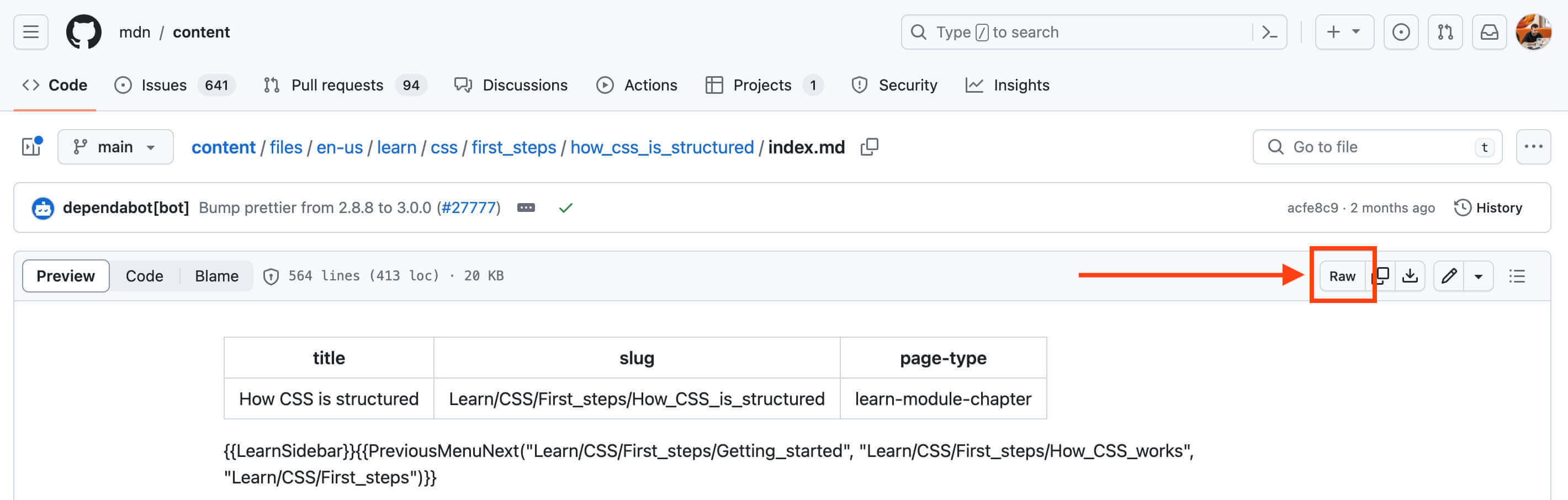
Copy and paste the raw markdown content in the README.md local file. At this point, it’s a good idea to stage the file by running git add.
- Now, it’s time to parse the MDN content using the
yari.parser.jsscript.
- For example:
node tools/yari.parser.js curriculum/weekXX/resources/how_css_is_structured/README.md - After the parsing is completed, carefully go through the document and examine if all substitutions are looking good.
- Check for assets and download them. Are there any images in the folder apart from the
index.md, e.g..png,.jpg, etc.? In this case you will need to download these assets to the local folder using theyari.download.js
- Syntax:
node tools/yari.download.js <GITHUB_PATH> <TARGET_PATH> - You can get the
<GITHUB_PATH>by clicking the button shown in the screenshot below:
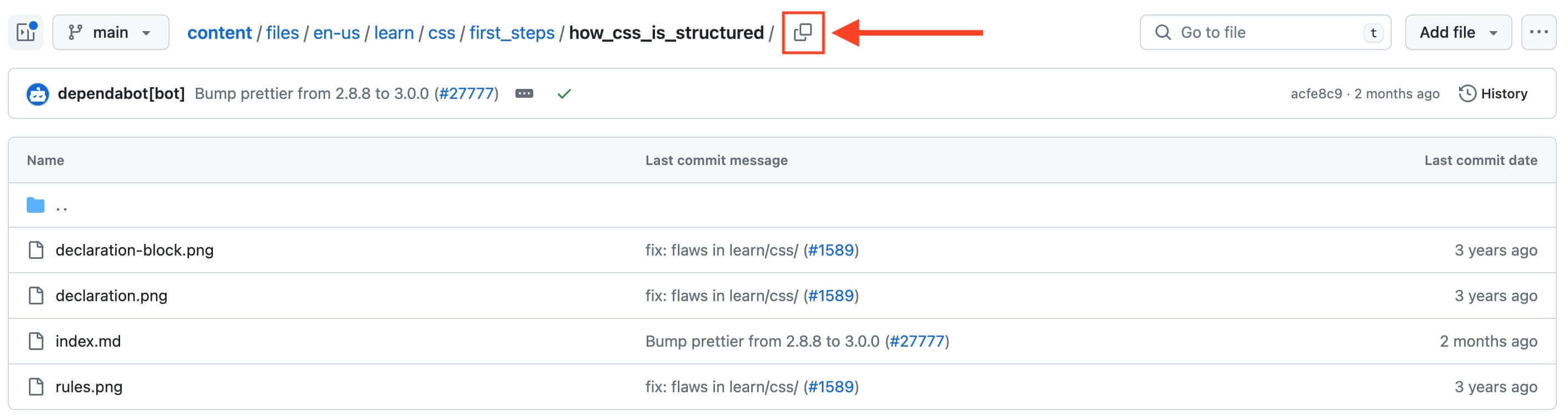
- The
<TARGET_PATH>should be a folder where the images will be downloaded. The folder path must end inassets/. Example:node tools/yari.download.js files/en-us/learn/css/first_steps/what_is_css curriculum/week03/resources/what_is_css/assets/
- At the bottom of the
README.md, you should always include aSources and Attributionssection that include the title and link of the article along with the Permalink. You can grab the permalink by clicking theCopy permalinkbutton found under theMore file actionsmenu (…).
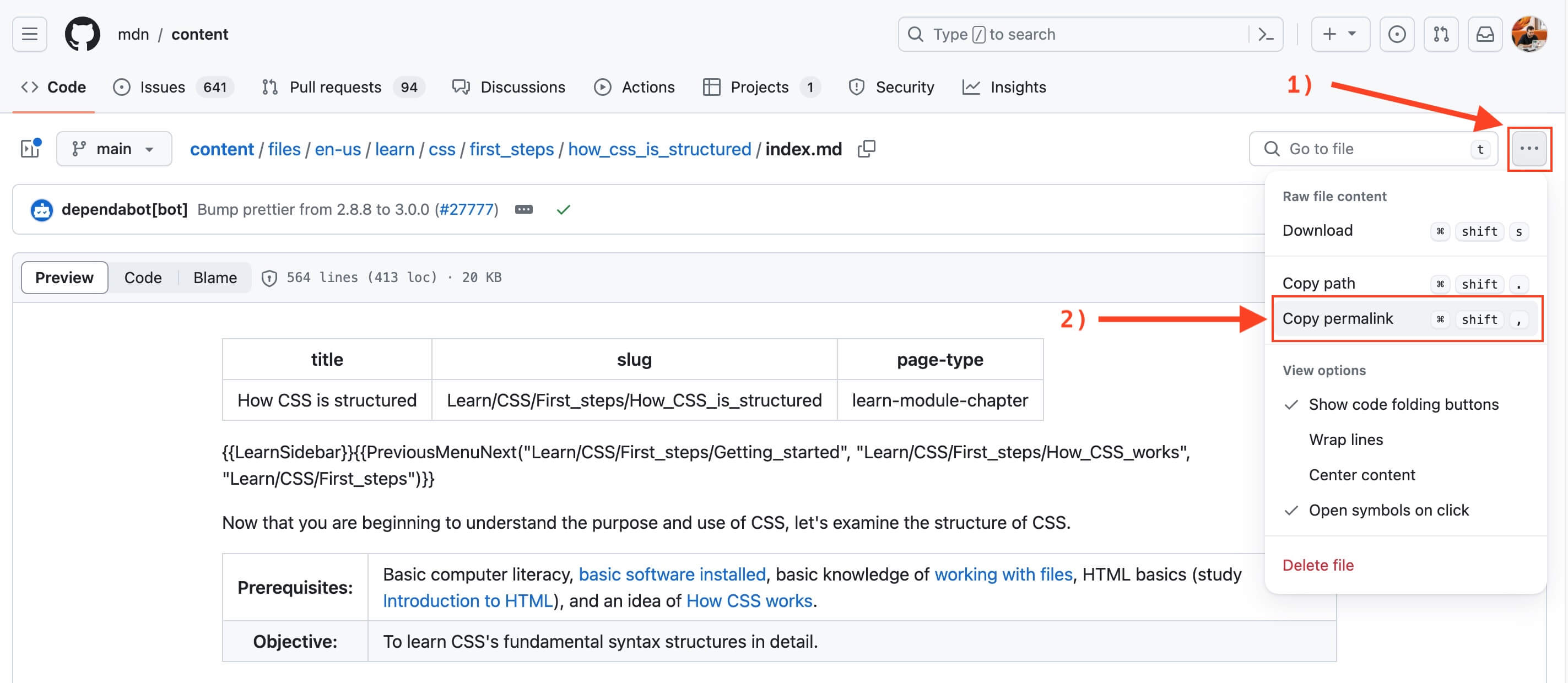
-
Review the content and make any necessary updates. For example, you can remove mentions to previous/next MDN articles as these might not be included in our curriculum or be replaced by other resources. If the article does not contain assessments, consider adding some exercises or code challenges.
-
You can regularly validate the
README.mdfile using thetools/validator.jsscript.
Automated Tests
In this section, you can find instructions on how to create various tests.
You can combine multiples types of tests in a single YAML file.
Because the following steps are based on GitHub Actions workflow, in order to avoid submitting solved exercises to the original repo of WDX-180 please make sure to fork the repo to your personal GitHub account and start working there.
File Existence Tests
These are simple tests that check if specific files are submitted to specific exercise folder.
- Create a new YAML file inside
.github/workflows/folder namewXX-dYY.yamlusing the sample below ```yaml name: “Tests: for Week XX - Day YY”
on: push: # Run tests only when the following folders/files have changed during the push: paths: - user/weekXX/exercises/dayYY/**
jobs: HTML_Tables:
runs-on: ubuntu-latest
steps:
- name: Checkout code
uses: actions/checkout@v3
- name: "EXERCISE_TASK_1_DESCRIPTION > Check file(s) existence"
# https://github.com/marketplace/actions/file-existence
# https://github.com/andstor/file-existence-action
uses: andstor/file-existence-action@v2
with:
files: "user/weekXX/exercises/dayXX/EXERCISE_1/FILE_1, user/weekXX/exercises/dayXX/EXERCISE_1/FILE_4, user/weekXX/exercises/dayXX/EXERCISE_1/FILE_3"
fail: true
- name: "EXERCISE_TASK_2_DESCRIPTION > Check file(s) existence"
# https://github.com/marketplace/actions/file-existence
# https://github.com/andstor/file-existence-action
uses: andstor/file-existence-action@v2
with:
files: "user/weekXX/exercises/dayXX/EXERCISE_2/FILE_1, user/weekXX/exercises/dayXX/EXERCISE_2/FILE_4, user/weekXX/exercises/dayXX/EXERCISE_2/FILE_3"
fail: true ```
JavaScript Tests
Below you can find instructions on how to create tests for the Javascript exercises submitted by the students.
- Create a folder named
testsinside each exercise’s folder (e.g./curriculum/weekXX/exercises/<EXERCISE-NAME>/tests/) - Create a Javascript test file
<FILE-NAME>.test.jsusing the sample below ```js const test = require(‘node:test’); const assert = require(‘assert’)
// Student is a expected to create a file in the path below as stated in the exercises instructions
const solutionPath = "user/weekXX/exercises/dayXX/<EXERCISE-NAME>/<FILE-NAME>"
try {
require("../../../../../" + solutionPath);
} catch(e){
// Print out the actual error
console.log(e);
// Possibly the most common Error if a test fails to start.
// Maybe add more extensive error handling
throw new Error(`
Could not find exercise solution at the user/ folder. Please check if you have used the correct folder path (${solutionPath}) and commit message
`);
}
// Create a test for each function requested to create in the exercise
test('FUNCTION_TO_TEST', () => {
// YOUR TEST CODE HERE
});
> **Note:** Please use different tests for different tasks of an exercise if possible.
>
> Check the test for this [exercise](/WDX-180/curriculum/week01/exercises/javascript-first-steps/)
3. Create a new YAML file inside `.github/workflows/` folder name `wXX-dYY.yaml` using the sample below
```yaml
# Tests: for WeekXX DayYY
name: "Tests: for WeekXX DayYY"
# When we want the test to be triggered
on: push
# Different Jobs of the Action, one for each automated task of an exercise
jobs:
# CHANGE <EXERCISE-TASK-NAME>, <EXERCISE-NAME> and <FILE-NAME> accordingly
<EXERCISE-TASK-NAME>:
# Specify a Trigger Word to be contained in the commit message
if: contains(github.event.head_commit.message, '<EXERCISE-TASK-NAME>')
runs-on: ubuntu-latest
steps:
- name: Checkout
uses: actions/checkout@v4
- name: Setup Node
uses: actions/setup-node@v3
with:
node-version: 18.x
- name: Install dependencies
run: npm ci
- name: Run <EXERCISE-TASK-NAME>
# CHANGE PATH:
run: node /curriculum/weekXX/exercises/<EXERCISE-NAME>/tests/<FILE-NAME>.test.js